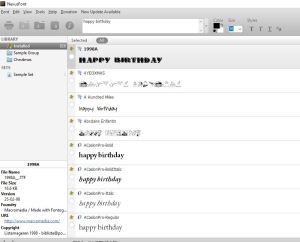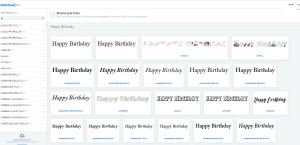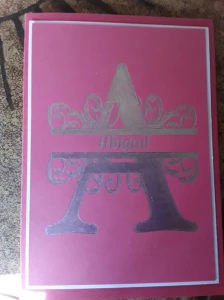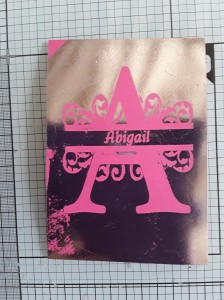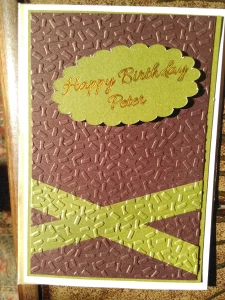Have you ever wanted to see what something looked like in a different font, or even in several different fonts? If so, join the club.
I have been pondering over this conundrum for ages – I know you can go into your fonts folder and see an example of any font on your computer but that is not the easiest solution.
After trawling the internet I have found 2 solutions that seem to do exactly that.
One is a free programme that you can install on your computer directly and it will gather all your fonts so that you can choose one or several fonts, type in a word/phrase and even change the colour of it to compare different fonts of your choice. You can also categorise your fonts into different files which is a really useful tool for finding fonts specific to particular events/occasions without having to trawl through your whole library. This is called Nexus Font
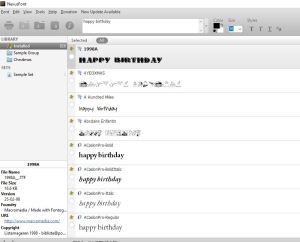
www.https://nexusfont.en.softonic.com/download
The other is a web based programme, also free but here you have to copy all the fonts into your library – it takes a little while but I found I could maybe copy 12 at a time and drag and drop them into the library. Again you can type in a word/phrase to see what it looks like but not sure there is a colour option. I don’t however think that is particularly a game changer. This is called Creative Fabrica Font Colud.
The one thing I did find with the second option that there is a “Private Use Area” (PUA) which I have never come across before! Certain fonts have this area which offer extras similar to those found in the Special Characters File and there are a myriad of wonderful things lurking here – really exciting.
On the downside of the second option it does take awhile to load the fonts into your library however you can copy several at a time which makes it a little quicker. Once they are there job done you don’t have to do it every time. You can load something like 10,000 fonts for free so more than enough space.
On a positive note it has lots of freebies in the font and graphics department as well!
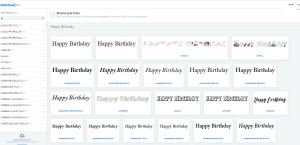
https://fontcloud.creativefabrica.com/apps/files/
Since using the web based option I have realised is that I have not installed all the fonts on my computer so I have more than I actually thought so that was a result.
I haven’t done a video on these as there are loads I have since found on YouTube but if you have any questions or would like me to do one then please send me a message.
I trust you will find these useful and no doubt there are other similar applications out there but for me I am happy with these and will quite likely use both.
Happy crafting
Anne